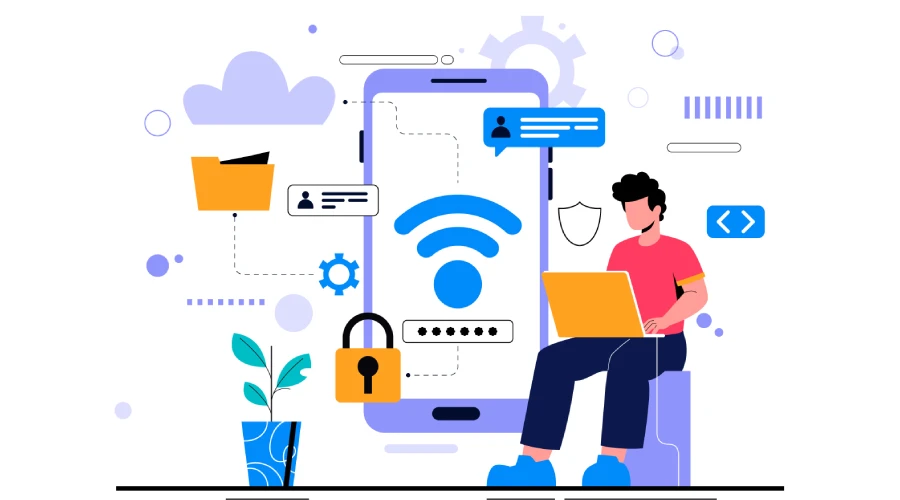A weak or unsecured Wi-Fi network can put your personal data, smart devices, and privacy at risk. If you’re wondering how to set up a secure Wi-Fi network at home, this beginner-friendly guide will walk you through step by step.
Why is securing your Wi-Fi network important?
Securing your Wi-Fi prevents hackers from stealing your data, using your internet connection, or accessing smart home devices. An open network is like leaving your front door unlocked—anyone can walk in.
How do I change my Wi-Fi router’s default settings?
Log in to your router by typing its IP address (usually 192.168.1.1) in your browser. Use the admin credentials provided on the back of the router. Once inside, change both the default username and password to something strong and unique.
What is the best Wi-Fi password I should set?
Use a password that’s at least 12 characters long with a mix of letters, numbers, and symbols. Avoid personal details like your name, birthday, or phone number. Example: !MySecureWiFi2025#.
Should I hide my Wi-Fi network name (SSID)?
Yes, you can choose to hide your SSID so it doesn’t show up in public Wi-Fi scans. While it’s not foolproof, it adds an extra layer of security by making your network less visible.
What type of Wi-Fi encryption should I use?
Always enable WPA3 (if your router supports it). If not, use WPA2-PSK (AES). Avoid outdated options like WEP, which can be hacked in minutes.
Can I keep my guests on a separate Wi-Fi network?
Yes, set up a guest Wi-Fi network. This keeps your main devices (like laptops, phones, smart TVs) isolated from visitors’ devices and reduces the risk of malware spreading.
Should I update my router’s firmware?
Yes, updating your router’s firmware fixes security vulnerabilities and improves performance. Check your router’s admin panel or manufacturer’s website regularly for updates.
Why should I disable remote access?
Remote management allows someone to log into your router from outside your home network. If not needed, disable it to prevent hackers from trying to gain control.
How often should I restart or check my Wi-Fi security?
It’s a good habit to restart your router once a month and check your connected devices list. This helps ensure only authorized devices are using your Wi-Fi.
Final Thoughts
A secure Wi-Fi network protects not only your internet but also your privacy and all the devices in your home. By following these steps—strong passwords, encryption, guest networks, and regular updates—you’ll make your home network much harder to attack.
FAQs About Securing Home Wi-Fi
Q1: How do I check if my Wi-Fi is secure?
Go to your router settings and confirm WPA2 or WPA3 encryption is enabled and your password is strong.
Q2: Can I use the same Wi-Fi password forever?
It’s better to change your Wi-Fi password at least once a year or if you suspect someone unauthorized has access.
Q3: Why does my Wi-Fi slow down after setting a strong password?
Changing the password itself doesn’t slow Wi-Fi. If speed drops, check for interference, outdated firmware, or too many connected devices.
Q4: How to stop neighbors from using my Wi-Fi?
Change your password, disable WPS, and keep track of devices connected to your network in the router’s admin panel.